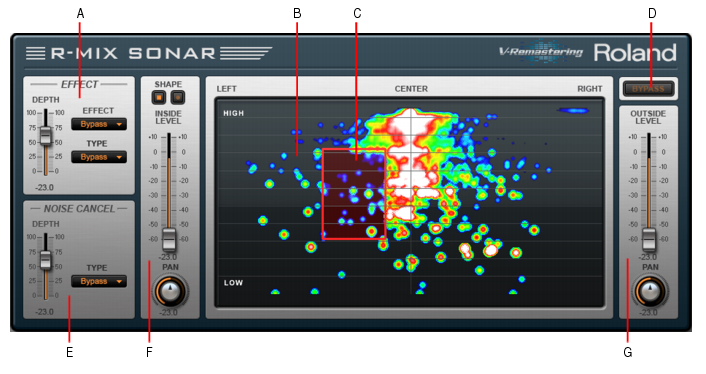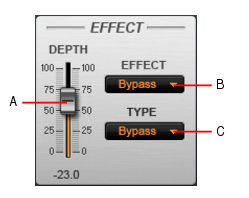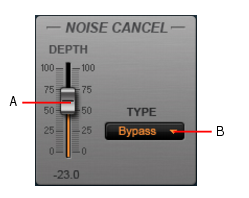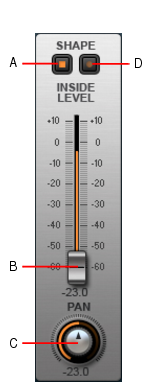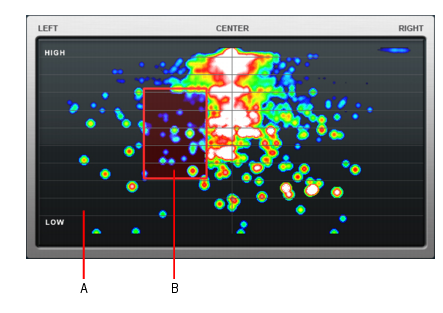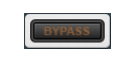Figure 309. R-MIX SONAR Edition.A. Effect B. Harmonic placement plot C. Frame D. Bypass E. Noise cancel F. Inside shape, level and pan G. Outside level and panFigure 310. EFFECT section.The EFFECT section lets you add effects such as compression, delay and reverb to any specific part of a mix within the frame.

















Tip - Searching Documentation
Tip: To search for a specific topic, type your search query in the Search Cakewalk.com field at the top right of this page.
When the search results appear, click which product's documentation you would like to search to filter the search results further.
Note - Using Offline Help
Note: If you prefer to always use offline Help, go to Edit > Preferences > File > Advanced in your Cakewalk software and select Always Use Offline Help.
If you are not connected to the internet, your Cakewalk software will default to showing offline help until an internet connection becomes available.